The error Dns_probe_finished_nxdomain is a very common issue you encounter while browsing pages on the chrome browser. There are others problems on Chrome in addition to this. Every has its own meaning, causes, and solutions. Although, solving these faults is not very difficult and can be done with few simple ways.
Before we go through the error it is necessary to first know what DNS is? It stands for Domain Name Servers. The key function of it is to translate the domain name to matching IP address. To memorize numbers of websites is very difficult therefore they are very important as it makes our task simpler. It is easier to remember Facebook rather than its numeric address. It changes IP address into domain names making it easier to remember. NXDOMAIN means non-existence domain.
Therefore the error Dns_probe_finished_nxdomain is the issue of failing Domain Name Sto look up the correct address. Computers use it Domain Name System that is given by the internet service provider, which set by default. Altering it from private to public can resolve this issue. However, before you do so it is important to check if other browsers are displaying similar errors messages or not. The glitch might not only occur due to failed Domain Name Server but also due to several other reasons. Therefore, it is necessary to follow below solutions to get rid of the issue.
Solutions
There are many ways to rectify this issue. To solve the error you will not require any professional help as all solutions are very simple and easy to do. All you have to do is try the below solutions, usually any one of it will solve the fault. If not try multiple solutions to resolve the error. Below are solutions to get rid of the problem.
Solution 1 – Change DNS IP address
This fault at times can be solved easily by changing the Domain Name Server IP address. Follow the below steps to change it.
- Right-click on the network icon. You can find the icon on bottom right corner. If you are connected to Wi-FI you will see bars or if you connected to LAN cable then a PC icon will be displayed.
- Select “Adapter Setting” from the window that opened.
- The new window that opens will show all the connections on the computer. Select the connection that is giving you the error Dns_probe_finished_nxdomain and right click on it.
- From the drop down menu you see, select “Properties”.
- Select the Internet Protocol Version 4 and then click on”Properties” at the bottom right corner.
- Enter the following DNS addresses in the space.
Preferred DNS – 8.8.8..8
Alternate DNS – 8.8.4.4
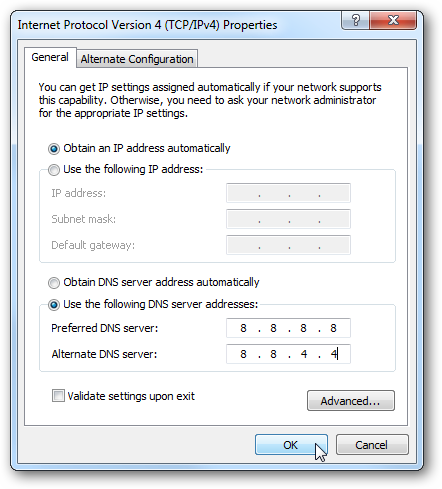
7. Click on “OK” and check if the problem is solved.
Read about also: The Error Code 0x80070422.
Solution 2 – Flushing DNS
As the error occurs due to issues with Domain Name Server, there is another way that can solve it. This method is known as flushing DNS. Below are steps for the same.
- Open Run command by pressing “Windows + R Key”.
- Type CMD and hit enter to open Command prompt.
- Type the following code “netsch winsock reset catalog” and press enter. You do not have to type the inverted commas.
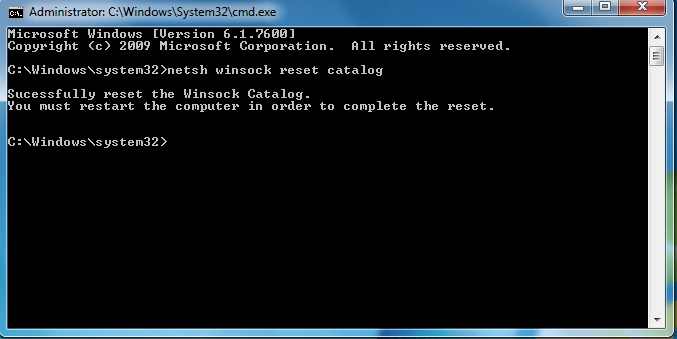
4. Restart the device and open the web page that showed the error. In most cases, this solution should solve the issue.
Solution 3 – Restarting DNS Client
To restart the Domain Name System client apply the following steps.
- Open Run command by pressing CTRL+R button.
- In the dialog box type the following command “services.msc”. Press Ok button.
- The new window will be the services window. Scroll and find the DNS Client.
- Right, click on the option DNS Client and you will see a drop down menu.
- Click on restart option.
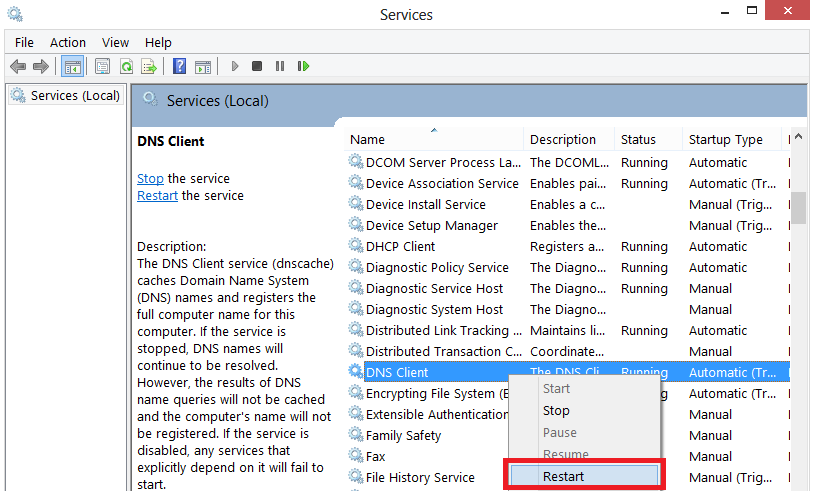
Voila! you are done. The DNS client will restart and you might have got rid of the error Dns_probe_finished_nxdomain.
Solution 4 – Clear Browsing History
At times the error Dns_probe_finished_nxdomain might occur due to browsers cache stand history. Therefore, it is best to first clear it and check if the problem persists. However, of it still occurs it is best to uninstall and then reinstall the browser. Below are steps to clear the chrome history and cache.
- Open a Chrome window and click on customize button available at the right corner of the browser window.
- Open settings and further scroll down and click on “Show Advanced Settings”.
- Next, click on “Clear Browsing Data’ button available under privacy option.
- A new window will open with many options to check from. Select Cookies and other site and Plugin Data, and Cached Images and files.
- Now, press the button “Clear Browsing Data” button available at the right bottom corner to clear browsers history.
These were few of the solutions that can solve the issue Dns_probe_finished_nxdomain. However, if the error still occurs then try to reinstall your browser. Hope the above was helpful and you have got rid of this troubling issue.
