One of the most common problems that we face while using Google Chrome is the error ERR_SPDY_PROTOCOL_ERROR. You may encounter this issue while browsing certain pages on the browser. Google Chrome is one of the most used browsers nowadays and having glitches in it can be quite irritating. However, this issues can be solved very easily at least most of it. There are various ways to solve the problem but before we do so we need to what the error is and what causes it to occur.
At times when you try to open websites be it facebook, youtube or any other you come across such and error. The message that is displayed on the screen looks something like this “ this web page is not averrable” and below it, the error code shall be displayed. Many time the message would show that the page is moved temporarily or permanently.
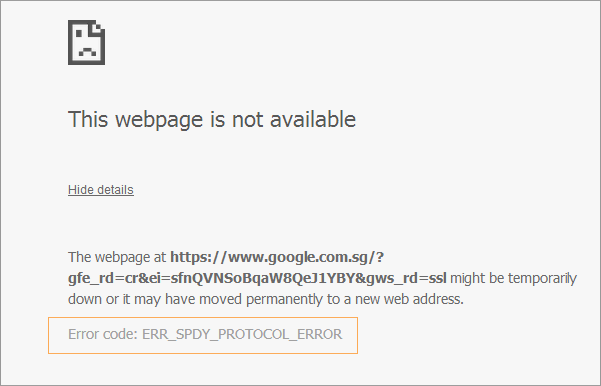
You might wonder what’s wrong or does your network connection has an issue? The problem occurs due to network security problem, Google does not support the SPDY protocol. With the introduction of HTTP 2, SPDY became pretty vulnerable. It will occur if you do not have the latest version of Chrome and on websites that have to enable https. Other reasons that can cause the problem can be with or without Virtual Private Network condition. Well, do not stress yourself over the problem as there are simple steps to solve the issue.
Read about also: ERR_CONNECTION_REFUSED.
Fixing Error ERR_SPDY_PROTOCOL_ERROR
As we now know what the problem is, it’s time to fix it. There are many ways to solve the error and it is best to first try simple ways and then get into to more advanced steps. The first thing you can do is clear the Cache. In about 70% of the cases, this will solve the problem.
Method 1 – Clear Cookies
The easiest ways are sometimes the right solution to bigger problems. In this case, it is very true as it fixes it most times. The error occurs due to some security problems that occur due to cookies on the browser. Below are steps to clear cookies and cached images on the chrome browser.
- Open browser window and open setting available at the right at the right top corner.
- From the options open History tab.
- Next, click on clear growing data button present on top of the window.
- You will see a checklist with various options, firstly deselect all boxes.
- Then check the following boxes “Cookies and Other site and plug-in data” and“Cached Images and files”.
- Click on “Clear Browsing Data” button. It is present on right bottom corner.
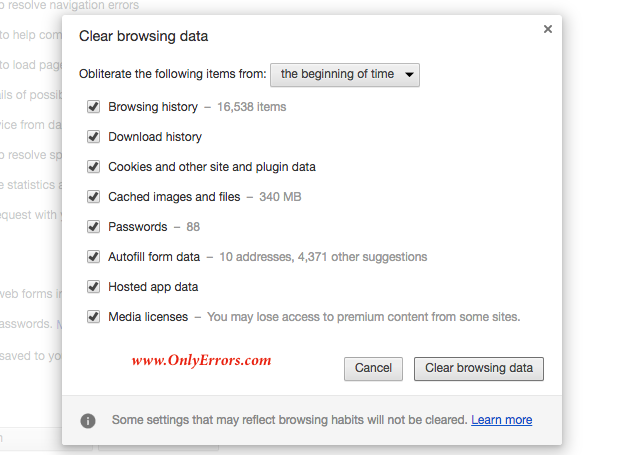
Note: The data should be erased from the beginning of time. Commonly that is set by default. If not you can change it when you open the window with the checkboxes, It is present on top of that window.
If this method does to work then try the following methods to get rid of this issue.
Method 2 – Antivirus Software
Many devices face this problem due to the Avast security software. If you are using the Avast software then the websites that you can not access needs to be added to the “Web Shield Exclusion”. You can use the following steps to do so.
- Open the Avast software.
- Go to the setting options.
- Next, select the active protection tab.
- Then click on Customise Web Shield Protection.
- Finally, add the websites you can access to the list.
The above step will definitely solve the problem, especially if it’s due to the Avast security software. The key thing to remember is no to add the URL’s properly and not make any errors or else the problem will continue. However, if this does not solve the issue try other methods.
Method 3 – Updating Browser
As mentioned earlier that the SPDY protocol does not exist and the HTTP 2 has taken its place it is better to update your browser. To solve the issue just download the latest version of the browser and the error ERR_SPDY_PROTOCOL_ERROR will disappear.
Method 4- Flushing SPDY Sockets
This is one of the best options to get rid of the problem permanently. Once you flush these sockets the chrome will get back to normal. Below are steps to flush the SPDY sockets.
- Open Chrome browser and type in the following URL or just copy-paste it from here.
chrome://net-internals/#events&q=type:SPDY_SESSION%20is:active
You can also just type the following code chrome://net-internals/#sockets and select the event.
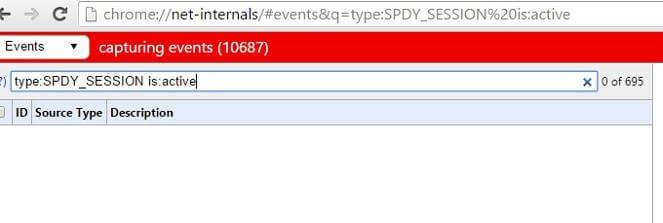
2. Now, at the right corner of the browser you shall see a small downward facing arrow, click on it.
3. A drop down menu will open, select Flush sockets from the list.
Once done, check if the glitch still occurs. If you would want to use a third party software to do the task then Reimage Plus software can do the job. The software can scan all repositories and replace the missing file and also the corrupt ones. In most case, the above should solve the issue, but if it has occurred due to system corruption then it is recommended to use the third party software.
Method 5 – Flushing DNS and Renewing IP Address
If all of the above steps do not work then will surely fix the issue. Follow the below steps to get rid of this troublemaking issue.
Open Command Prompt. You can either right click on the Start menu and open or just type “cmd” in the search.
Enter the below lines of code. Make sure you hit enter after each code.
ipconfig/flushdns
ipconfig/registerdns
ipconfig/release
ipconfig/renew
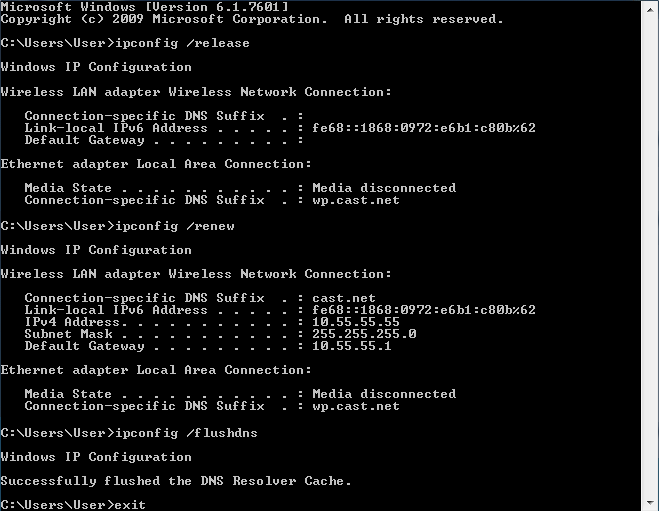
These codes should surely solve the issue. In most cases using one of the above methods should solve the glitch ERR_SPDY_PROTOCOL_ERROR. Although, if it doesn’t then try step by step all methods to get rid of this inconvenience issue. Hope the above was helpful.
