IRQL_NOT_LESS_OR_EQUAL is one of the most dreadful errors, it is commonly named as the Blue Screen of Death. However, it is not the only BSOD, there are many errors that show the terrifying Blue screen. The key reasons for such problems are the corrupt software installations, faulty hardware devices, incompatible device drivers and corrupt system files. Therefore, the PC sends the IRQ request to the system that something is wrong.
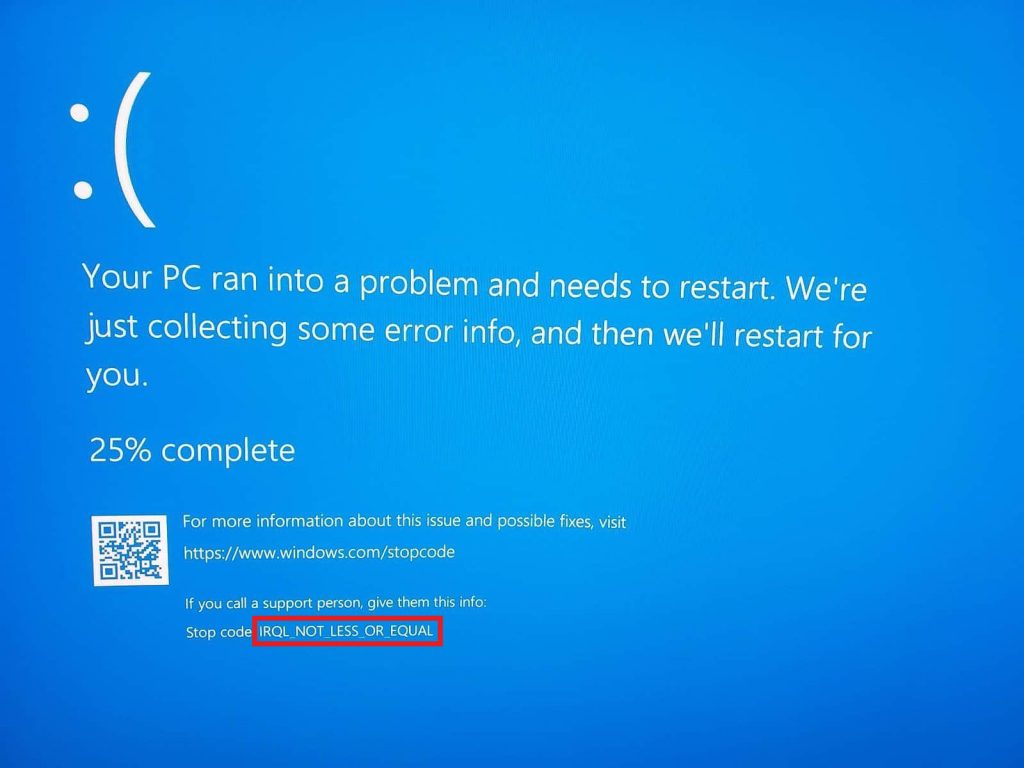
The other terms for the issue are ox0000000A, in simple language if you are seeing a BSOD screen on your device then there is something bad happening with the Operating System of the PC. The issue can occur in many versions of Windows, however, it is likely to be seen more in Windows 8. The most irritating part of it is that it is difficult to identify which operating system file. Therefore, it creates a hassle on how to solve the issue. Below are chief cause of this problem
- Overclocking
- Hardware Compatibility
- Driver Corruption
- Registry Database Corruption
- Operating System Corruption
Now as you the key reasons of why the error occurs, let’s get to fixing the issue. The solutions make your life easier in getting rid of this dreadful issue. It is important to follow the solutions point by point in order to avoid further complications. If one solution does not solve the problem try others as the reason of the cause on all devices is different.
If the device shows the BSOD while you start it, then the principle step that you will need to do is start the computer in safe mode. This is because most of the solutions are once you have your PC running. If in a case the computer does not start in safe mode then you will need to use start the Startup Repair Utility, which can fix this glitch.
Read also about: Windows Update error 0x80070057.
Solution 1 – Hardware Compatibility
This step is highly recommended because at times many purchases a new hardware without checking if it would be compatible with your PC. This solution provides information of any such misshapen. All you need to do is remove the new hardware temporarily to check if it solves the error. In addition to it, you also need to uninstall software that you recently installed that might have caused the error. If you wish to keep the software then it is necessary you match its compatible requirements. Once you check your hardware and software and it still does not solve the issue then try the below solutions.
Solution 2 – Disconnect USB
At times we get this error as soon as they to install external USB device. While operating USB the IRQL_NOT_LESS_OR_EQUAL error shows on the screen. A simple solution to it is to remove the USB gadget and restart your PC or laptop. After removing it check if the problem is solved. Use the PC for some time and see if the error occurs. This is just to test if you got rid of the problem.
Note: Disconnecting USB also means all devices like Printer”s cable, External Hard Disk and any other. Do not remove the mouse and keyboard USB cables.
If the error ox0000000A disappears after disconnecting all USB cables from port then surely the issue is occurring due to USB connections. Once done connect one after another device to check which out of all is the key reason for the issue. Once you find the cause all you have to do is reinstall the driver for that particular device. If BSOD is unsolved and you still can see the blue screen of death then follow other steps listed in the article. This is because of the root cause if the issue may be in the operating system.
Solution 3 – Windows Corruption
The computer performance is highly based on the registry which is key for most operations. However, due to poor system maintenance, you may face the registry glitches. It can also be the cause of the error IRQL_NOT_LESS_OR_EQUAL. In addition to it also some corrupted software may cause some problems with the system files and registry. It is highly recommended that you use the registry cleaner and not try to find and fix registry files manually. Below there are few registry cleaners that you can use to clean and repair the registry files.`
- Zookware Cleaner
- CCleaner Professional

Once you have installed the software, open and click on scan button. It will automatically scan all the errors in the registry and replace the corrupted files. Once it scans and finds errors you can click on fix problem.
Solution 4 – Driver Issues
At times when you see the BSOD, it will have specific information on which driver is causing the issue. However, this is not the case always as it might not show on what actually is the cause of the error IRQL_NOT_LESS_OR_EQUAL. If it shows which one is causing the fault then you will have to disable it if it does not then below are steps to track the driver first. To do so you can use an inbuilt application in Windows the “Driver Verifier”.
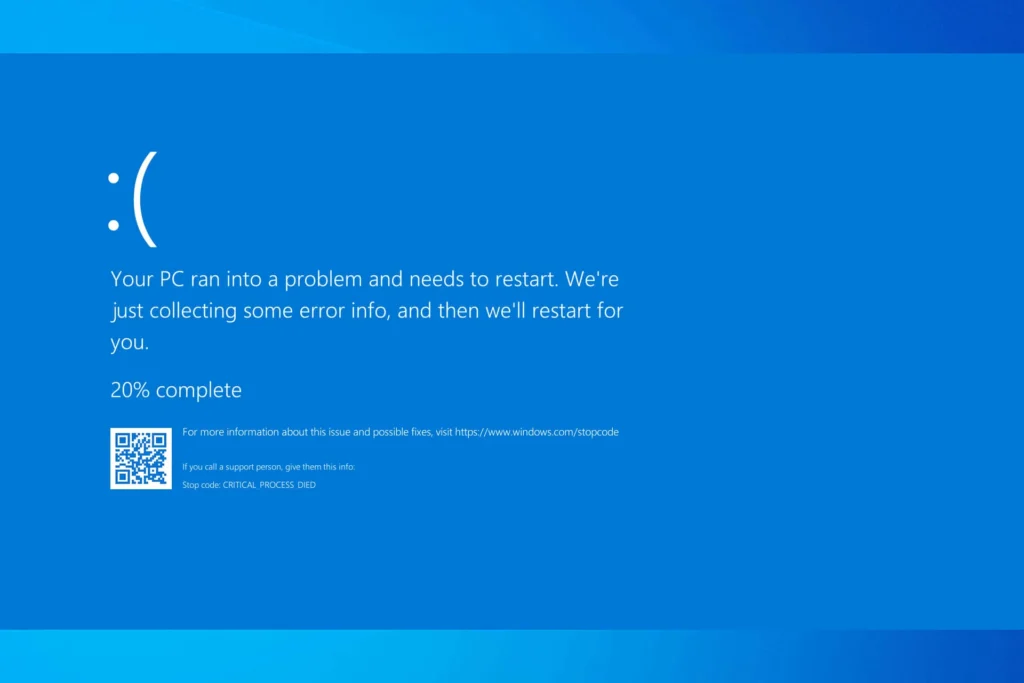
- Ope start menu.
- Type “Verifier” in the search and press enter.
- From the options, select Create Standard Setting and click next.
- Then click on Automatically Select all Drivers Installed on this computer. Click next and then finish button.
- Restart the computer and while the system starts it will indicate faulty drivers.
Once you know what’s causing the issue uninstall it. You can use the device manager to uninstall the driver. Before you do that, you will need to disable the driver verification otherwise it will run every time the system starts. To do so open start and type verifier/reset and you are done. Then you will need to uninstall the driver that is the cause of the issue, below are steps for the same.
- Restart the device in Safe Mode to not have any more issues relating to BSOD.
- Click on Start and open Control Panel.
- Open Device Manger.
- Click on the arrow next to the devices, then right clip to open properties.
- Then open details to see the driver name. If there is a device with yellow exclamation mark you are going in the right direction. Although, it is not the case always.
- Go to Windows desktop and type CTRL + F, this is to check for the name in the folder. It indicates what device the driver belongs to.
- Once done, uninstall the program from properties screen.
- Windows will reinstall it from the internet with the information provided.
- This process is called Plug and Play, allow it do it.
- Next, Open Driver Reviver to update the driver to the latest version.
Solution 5 – RAM Test
If you still encountering this issue, then it’s better to test the RAM. You can use several third party services available to test your memory. If it finds the RAM faulty then you need tho replace it.
Solution 6 – Fragment Disk
The fragmenting disk is one of the most important steps which need to be performed to keep your system running properly. This should be done periodically for the computer system to be fixed properly. This happens when the computer is overloaded with activities like gaming which makes your device work slow and does not function efficiently.
While opening any program or files if you ave to wait longer than usual and suddenly a lie screen appears then it is time to defragment the hard disk. This is if it occurs between system processes. What does Defragmenting mean? Well, Defragmenting disk simply means cleaning useless space of the computer system. It can easily be done with an inbuilt program in windows. You do need a third party software to do the task. All you have to do is search in the Start menu for the tool “Defragment Disk”. Just runtime program and the error will disappear.
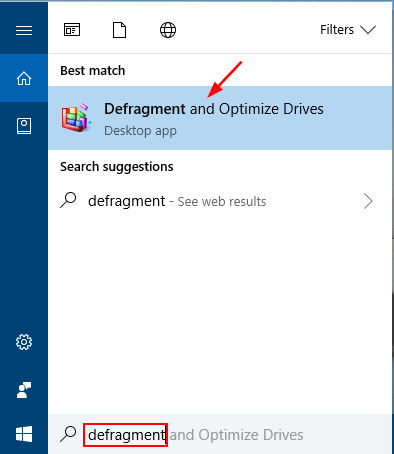
Solution 7 – Overclocking
What does Overclocking mean? Overclocking means increasing the clock rate of hardware component’s to make it run a full speed higher than designed by the manufacturer. If you have installed some third party software or have made changes to the computer’s Bios to overclock the device. It is highly recommended to make all things back to normal as it was the encounter will persist whenever the system performance fluctuates.
Hope the above solutions solved the error IRQL_NOT_LESS_OR_EQUAL and you are no more seeing the dreadful Blue Screen Of Death.
