Internet issues like the err_connection_timed_out are very common these days, commonly occurring on particular browsers. This problem only shows up on one website or few sleeted websites. However, you need not worry as this is easily solvable by performing few simple steps. The glitch is very irritating as it stops websites from loading on the browser.
The displayed error message is somewhat deceiving as it reads “webpage is not available”. although the fact is that there are other issues that are stopping web pages from loading. There are various reason why the problem might show. Below are few of the listed cause.
- The internet connection or network infrastructure has problems.
- The server of the website may be overcrowded.
- The web page is actually not available.
If it is the first case where the internet connection has problems, then once you have proper network Google Chrome will load the web page properly. The first thing to do is check the internet connection. To check you internet network just visit another website and see if it loads. If it does a load then the problem is not with the network but something else.
The error message can show on any device and it is not possible that any device is invulnerable to it. Talking about the issue let us first know what actually the error is about? The glitch is a server connection timeout issue, which means when a user wishes to access the page, the data on the main server is taking to respond or can not handle much traffic. Therefore, it is the time period when a browser is endlessly waiting to respond to the request. Rectifying this is not very difficult, below are solutions to solve the troublesome error err_connection_timed_out.
Solution 1 – Host File
Many devices have Windows hosts file block that does not permit us to access the website. Adding some unwanted websites to the host file block can also at times affect other websites. Therefore, it is best to check the host file settings and delete any URLs or IP addresses that have been blocked.
To access the host file go to the following location “c:\windows\system32\drivers\etc”. But to edit the host files you will need to follow the below steps.
- Click on the Start button and right click on the Notepad application. From the options select the “Run as Administrator”.
- Next, press on the File option from the menu bar and open Local Dick C:.
- Then press on Windows>System32>Drivers>etc folder.
 Host File Edit
Host File Edit - Then, select “All Files”, this will allow you to see all files available in the folder.
- Select “host’s file” and press open.
- Scroll down and delete the IP addresses and URLs there.
- Finally to save the changes, click File and then Save.
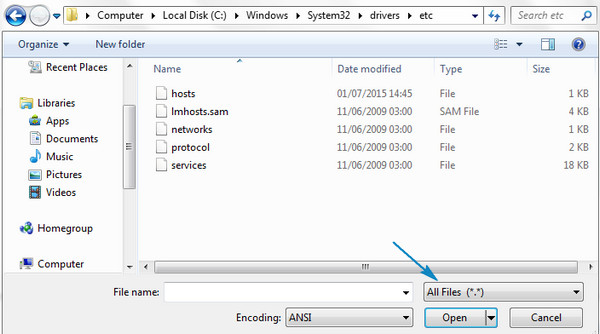
Voila! you are done. Now check the websites that were not opening.
Solution 2 – LAN Settings
Sometimes the LAN settings on the device can cause the error. Therefore, to stop the issue due to LAN configuration follow the below steps.
- Press on Start and open Control Panel. Windows 8 and 10 users can it from the Charms bar.
- Open “Internet Options”.
- From the properties window that pops up, select the “Connections” tab.
- Open LAN settings available at the bottom right corner of the window.
 Edit LAN Settings
Edit LAN Settings - From the new window that pops up, uncheck the box “Automatically Delete Settings”.
- Also, deselect the box the says “Use a Proxy Server for your LAN”.
- Click on “OK’ and restart your computer.
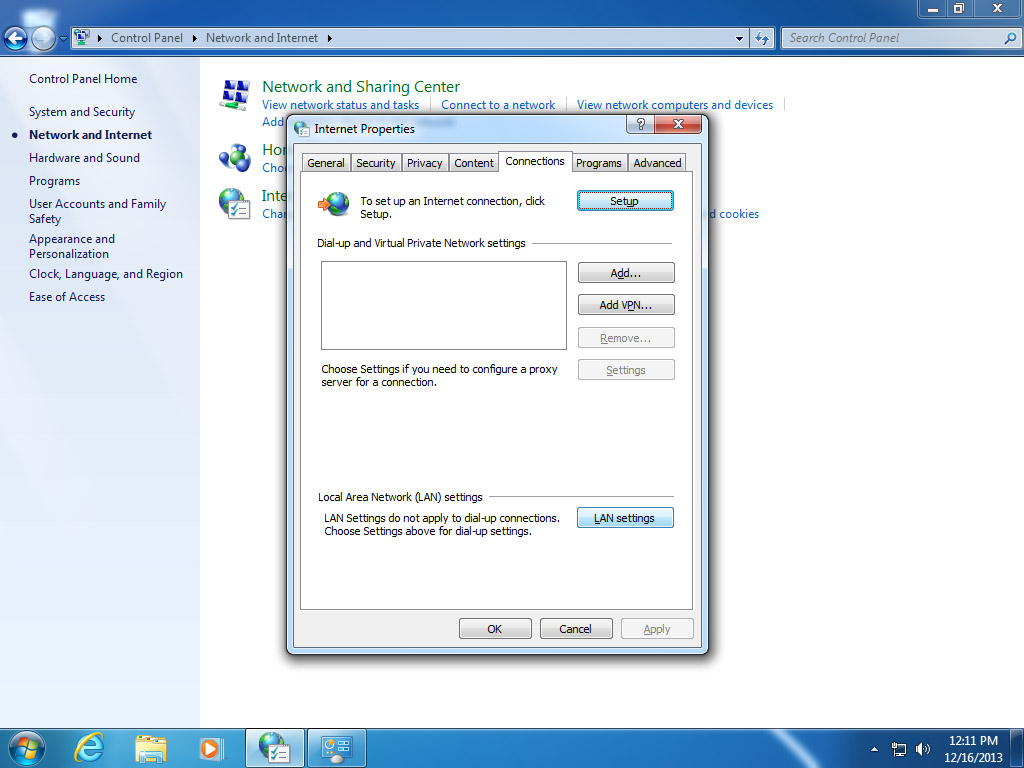
You will have got rid of the error if it was caused due to LAN settings. Check if it still persists, if the issues are still continuing then try the below solutions.
Solution 3 – Clear Browsing Data
While using the net over time the browsing data collected such s cookies and cache can cause this glitch. It is always recommended to clear these useless data periodically. To get rid of this issue it is must you delete the Chrome browsing data. Following ate steps for it.
- Open a Chrome window and Click on the Customise button available at the top right corner.
- Next, open the “Settings”.
- Scroll dow on the page that opened and press on “Show Advanced Settings”.
- Click on “Clear Browsing Data” available under the “Privacy” section.
- Select all checkboxes and select “the beginning of time” from the drop-down menu at the top.
- Once you press the “Clear Browsing Data”, restart your browser.
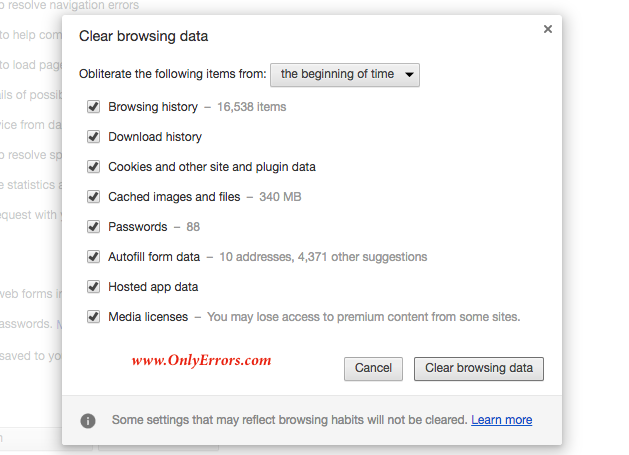
You are all done with the process, check if the issues have disappeared. If it still continues to follow the below steps.
Solution 4 – Flush DNS and Renew IP
The error err_connection_timed_out can also be linked to the DNS or IP. Therefore, it is must to flush the DNS and renew the IP address to solve this issue. Below are problems to solve this troublemaking problem.
- Click on Start menu and type CMD. A common prompt window will open.
- Type the following lines of command one by one. After each command press enter.
ipconfig/flshdns
ipconfig/registerdns
ipconfig/release
ipconfig/renew
netsh winsock reset
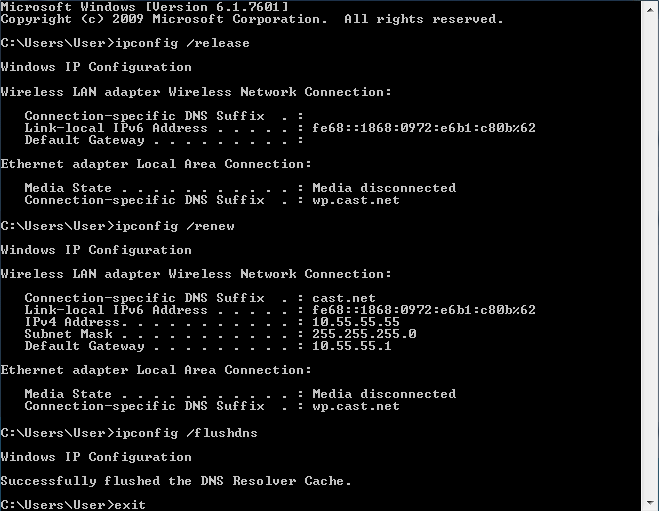
3. Restart the computer once you are done with the above commands. In most cases, this will solve the error err_connection_timed_out.
Solution 5 – Firewall Settings
A firewall is a key to protecting our computer from malware. It is a network security which looks after the whole network i.e it manages all incoming and outgoing data to protect the device from being hacked. There ate times when the firewall blocks our whole network connection because of some minor problem, the disabling firewall can solve this error. To turn off firewall follow the succeeding steps.
- Click on Start button and open control panel. You can also search control panel to start it.
- Next, go to “Windows Firewall” option.
- From the left panel option click on “Turn Windows Firewall on or off”.
- Click on “Turn off Windows Firewall” and press OK.
Once done open the browser and check the website that showed the error. In most cases, it will solve it. Hope the above solutions solved the error err_connection_timed_out. If it did not then it is best to talk to you internet service provider. As some web pages are blocked by your ISP.
