The Windows Error Code 0x80070643 is one of the most common issues one encounters using Windows operating system. The issues show up on the screen when the PC performs an automatic update. This happens mainly while it updates installation of programs or installation of some security essentials.
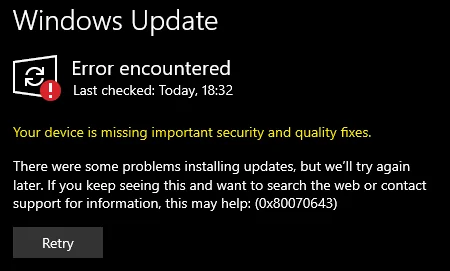
The error is a generic error as it can show up during multiple operations. It can even show up as Microsoft Office error. As there are many cases when the glitch occurs, the solution for the same differs from causes to causes.
Commonly there are three times when such an issue can occur. These are when windows are trying to update while installing or updating Microsoft Security Essentials and Failed to install MSI package.
Read also: The error code 0x800706B5.
Causes of the Error 0x80070643
There are various causes that can cause such an issue. Some of which are listed below.
Virus or Malware on the PC.
The OSE.exe i.e. the Microsoft Office Source Engine is corrupted or disabled.
The latest system updates can’t be installed.
.NET Framework is disabled.
User data can’t be accessed by the Windows Update feature.
The registry is damaged or corrupted.
Solutions
Solutions change based on different causes of the error. Therefore, not all of the solutions apply to you, only select the one that is causing the error.
Solutions 1 – Repair .NET Framework
.NET Framework plays a crucial part in software installation. It also plays an important role for system updates on all Windows operating system. It is recommended to always keep it updated to the latest version so that it other programs can be built and ran normally. If the PC does not have the Microsoft .NET framework 4 client Profile then download and install it on the PC. Here are steps to update it.
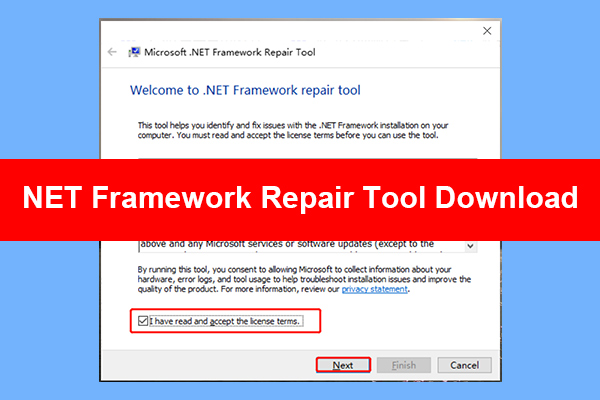
- Firstly, close all running programs and applications.
- Go to Control Panel and click on “Programs and Features”.
- Now, find “Microsoft.NET Framework Client Profile”.
- Click on Framework and then click on this tab “Uninstall/Change”.
- Next, select “Repair .NET Framework Client Profile” and then click “Next”.
- Click on “Finish” once the process is complete.
- If it prompts to restart then click on “Restart Now”.
Solution 2 – Update Windows Defender
The solution is very easy to fix as it is linked to the Windows Update Feature. Below are steps on how you can update it.
- Firstly, make sure your computer has internet access.
- Then click on Start menu and press “Settings”.
- Now, go to “Update & Security” and click on “Windows Defender” from the left pane.
- Next, from the right pane find and scroll to “Version Info”.
- Then, click on “Open Windows Defender” to open it.
- Finally, click on Update.
Let the application time to check for updates and download it to install. In most cases, if the root cause of the issue is this then it will surely get rid of this frustrating problem. Do what you were doing before and see if the error shows up.
Solution 3 – Uninstall Antivirus Software
It is likely that the error might have occurred due to the antivirus software in the PC. The issue can arise when there are two antivirus programs installed on the same computer. Therefore, it is best to just disable the antivirus and check if the problem disappears. If it does then uninstall it from the device. Here are steps to uninstall it from the PC.
- Go to Control Panel and open the Programs and Features option.
- Next, right-click on antivirus program and select uninstall.
- Let the uninstallation process complete.
Once done try to update and see if the fault hogs the PC or not.
Solution 4 – Fix Damaged System Files
Frequent installation and un-installations on the computer can corrupt the system files which in return will cause an error like the 0x80070643. Below are steps to fix the corrupted system files.
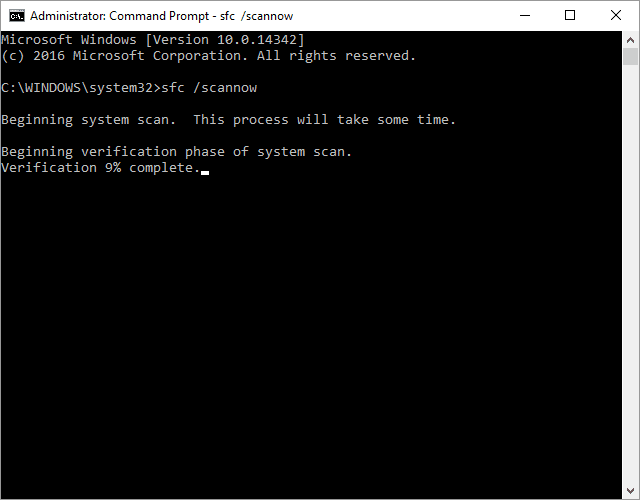
- Press on the Windows Key to open the Start Menu.
- Go to “All Programs” and then open “Accessories”.
- Now right-click on “Command Prompt” and click on the following option “Run as administrator”.
- Now type in the following command in the command prompt window “sfc/scannow”.
- Press Enter and let the command run.
Let the tool check and repair all the corrupted system files in the system. Once done see if the issue is resolved or not.
Solution 5 – Restart Office Source Engine Service
One of the sole reasons you may encounter the issue is because the Office Source Engine service is disabled. Enabling it can easily solve this frustrating issue. However, this will only work if the fault is caused OSE related updates.
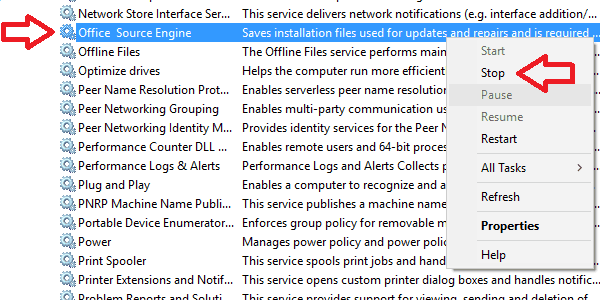
- Open the Run box by pressing Windows Key + R.
- Type in the following command “services.msc” and then press Enter.
- Find the OSE and double-click on it to open.
- Now make sure the startup settings are set to automatic. If it’s disabled then enable it.
- Now revert to where the error was showing and see if it shows off.
Solution 6 – Remove Virus Infection
Scan your computer to check if any virus/malware is harming the pc. Use any anti-virus software available on the computer. It may come to you as a surprise that a virus can cause such a dreadful error. Once you scan the computer and remove the virus from the computer. Now try to install the update and see if the error occurs.
The above solutions will help you get rid of this frustrating Windows Error 0x80070643. In the majority of cases, simpler solutions like uninstalling antivirus software and scanning the computer for the virus may resolve the issue. However, if the cause is different then try other multiple solutions listed in the article. Hope the above helps you get rid of this frustrating issue.
