Windows Error Status 0xc000012f is a problem that typically occurs after updating the operating system. The glitch is common in both versions of Windows 8 and 10. The issue results in many windows appearing that are associated with system32\uxtheme.dll.
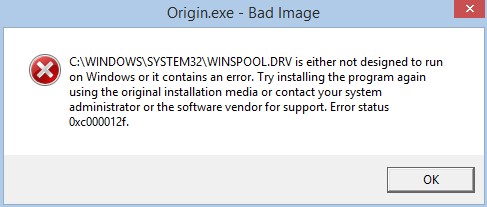
The issue might occur with a message like this “C:\Windows\system32\uxtheme.dll”. It can pop up for any program. Pressing “OK” on the dialog box will not resolve the issue. Pressing OK will only result in opening continuous multiple streams of windows.
One can also encounter the issue when the image file is not of the correct format. The glitch may seem frustrating however, it is easy to fix it.
Read also about: The Error Code 0x8007007B.
Solutions for Windows Error Status 0xc00012f
There are various ways to get rid of the frustrating issue of installing updates to installing visual studio. Here are all different ways to resolve the issue.
Solution 1 – Install DirectX
When the issue is related to the invalid image than file format of the image is incorrect. Therefore, to get rid of the issue it is recommended to download DirectX End-User Runtime program. Once the download is complete, install it using the on-screen instructions. After it checks, if the error has disappeared or it still exists.
Solution 2 – Look for New Updates
At times the error is easy to fix by updating Windows. The first thing is to make sure if the system drivers are updated to the latest version. This can be done by navigating to Device manager and update all drivers that have new releases.
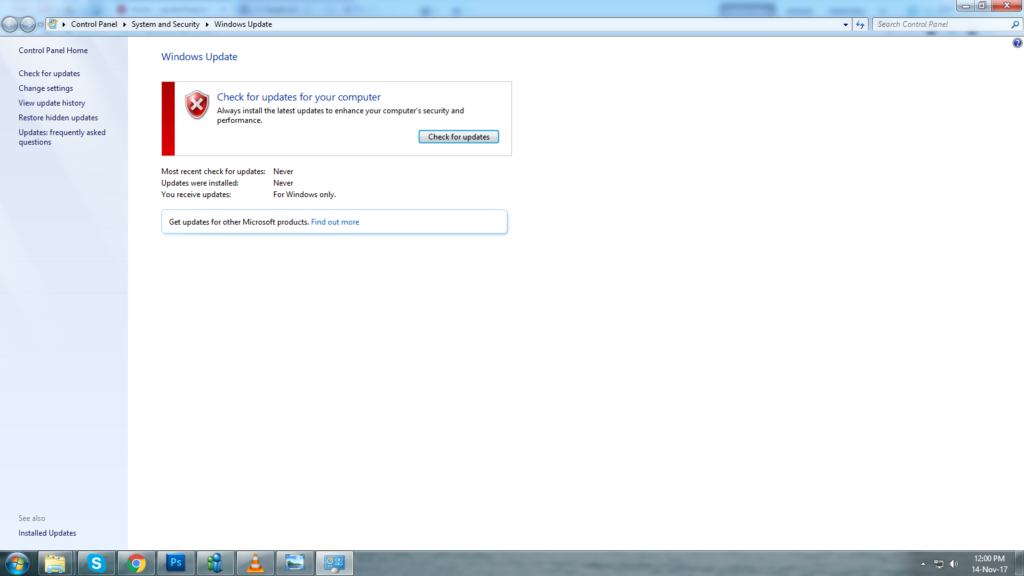
Once all drivers are updated proceed to update Windows. Press Windows Key and then type “Windows Update” in the search bar. Open the program and a new window shall open, choose “check for updates” from the available options. It will now download the new releases. Install them once you download it. In most cases, this will resolve this frustrating issue. If it still persists continue with available other solutions.
Solution 3 – Run Anti-Malware Program
It is always recommended to use third-party software such as Malwarebytes and CCleaner. It makes the process easier than to manually clean the computer. Below are steps to download and run these programs.
- Firstly, search for Malwarebytes and CCleaner and then download them.
- Next, to look for harmful files on the system open Malwarebytes.
- Let the scan complete, it will detect all these files and remove them.
Here are steps to clean computer using CCleaner.
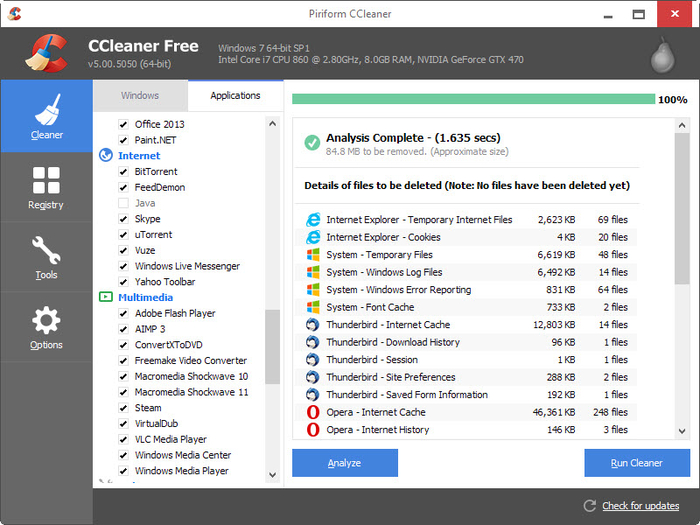
- Open CCleaner and go to Windows tab and click on the following section “Cleaner”.
- Check the boxes under Internet, Multimedia, Utilities, and Windows.
- Now click on “Run Cleaner” and let it complete its process.
- Now to further clean the computer, select options under the Registry Cleaner tab.
- Click on Scan and then press the button “Fix Selected Issues”.
- A prompt will appear like this “Do you want to backup changes to the registry?”, click on “ Yes”.
- Choose the option “Fix All Selected Issues” after all file backup is complete.
- Once done, restart the computer.
Solution 4 – Uninstall Updates to fix Error 0xc000012f
At times the issue occurs on Windows 8 64-bit system due to KB2879017 update. This update is a security update for Internet Explorer version 10. If you are experiencing the issue due to this update, then it is best to uninstall.
To uninstall click on Windows Key and type “installed updates” in the search box. Click on the option “View installed updates”. A new will open list of updates of the system. Find the KB2879017 update and uninstall it.
If it can’t uninstall then restore the computer to the date when you didn’t encounter the issue. Here is a way to do so:
- Click on Windows Key and type “restore” in the search bar.
- Now choose the following option “restore your files from file history”.
- In the resultant window, it will show a list of restore points, choose the date when the computer was error free.
- To prevent it from automatically downloading, label the update as Windows in the settings.
This solution will definitely resolve the frustrating issue if the cause were recent updates.
Solution 5 – Instal Visual C ++
Sometimes the problem disappears just by installing Microsoft’s Visual Studio Redistributables. The program is available for download from the Microsoft’s website. There are two versions 32-bit and 64-bit which both need to be installed.
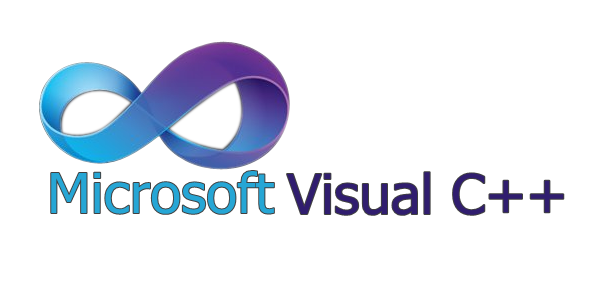
This solution does not always, however, sometimes installing this program can help get rid of this frustrating fault. Therefore, if you haven’t installed the program than it is best to try it out.
Solution 6 – Perform a Clean Boot
The reason to clean boot is to find any of the applications that may be the cause of this troublesome error. Within the Clean boot mode, there will be no interference from any third party programs.
In the clean boot, only services of Microsoft will function while booting the computer. This will assure if any third party software on the PC is causing the fault. Here are steps to Clean Boot the PC.
- Press the Windows Key and open the Run Command.
- In the Run program type “msconfig” and press OK.
- Open the system configuration application.
- In the resultant window, from the available options go to system configuration.
- Now, click on the checkbox that says “Hide all Microsoft services” and then press the “Disable all” button.
- Next, click on “Startup” tab and choose the option to open the task manager.
- Now, disable all software one after another on the Startup window.
- Click OK to save the settings.
- Finally, restart then the computer.
If the issue does not appear again then enable each program one by one checking if the error occurs again. This way the culprit behind the issue will be identified.
In most cases, the above solutions will resolve the Windows Error Status 0xc000012f. Generally, basic steps will get rid of the issues. However, it does not then use advanced solutions available in this article. Hope this helps get rid of the troublesome issue.
