The error err_name_resolution_failed is a common error in the Google Chrome browser. Most of the users use Chrome because of its speed but at times these issues irritate us. Internet access is crucial in today’s world. Spending few hours without internet is a mission nowadays. Everything is connected to the internet and we are very much dependant on it. Without the internet, our life falls apart and these glitches can make our life difficult.
When you open your browser a problem code deploys as the following “ERR_NAME_RESOLUTION_FAILED, also some devices display as the error code “137”. Solving this issues is not that difficult and you need not stress yourself. The causes of the error are different from one device to another. It can be due to TCP/IP Stack or incompatible software installation or DNS Issues.
Most users restart the browser or the device but still, the issue persists. Common problems with the error are the inability to access the web i.e. any web page. Our life gets difficult without the internet. However, the solution is easy and can be resolved with few simple steps listed below.
Read also: Err too many redirects.
Solution 1 – Netsh Winsock Reset
The issues can be resolved by entering the netsh Windsock command in the command prompt window. In most cases, it should solve the error. Follow the below points to solve the glitch.
- Go to Start menu and search CMD.
- Right click on CMD and press the “Run as Administrator” option.
- In the command prompt window type “netsh Winsock reset” and hit enter.
- Restart your device.
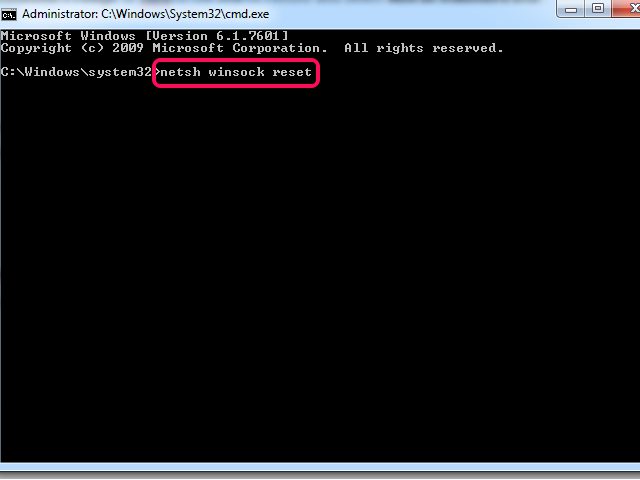
Check if the problem has been resolved or still is causing issues. If it still continues then try the below solutions.
Solution 2 – Change DNS Settings
At times changing the DNS conjugation manually can resolve the error. Below are following steps to do so.
- Go to Start menu and open Control Panel.
- Click on “Open Network and Sharing Centre”.
- Next, go to Properties tab.
- A pop-up will open, click on the “Internet Protocol Version-4”, also written as (IPv4/TCP).
- Then click on the Properties tab.
- Tick this option “Use the following DNS server addresses”.
- Now in the “Preferred and Alternative DNS Server” write the following.
Preferred DNS Server – 8.8.8.8
Now, tick this option “Validate Settings upon exit” and then tick the OK button to save the changes made. - Close the window and it’s done.
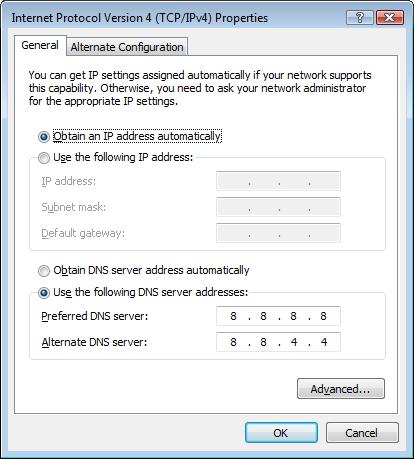
Solution 3 – SFC/ Scannow Command
The SFC/scannow command can get rid of the issue and avoid error messages such as “This webpage is not available” to display on the screen. It will clear any other issues if the computer has. Below are steps o run the command.
- Go to Start menu and search for Command Prompt.
- Open Command prompt.
- A black window will open, the following command “sfc/scannow” and hit enter. Please note the commas are not to be typed.
- Let it take some time to scan. Once done close the tab.
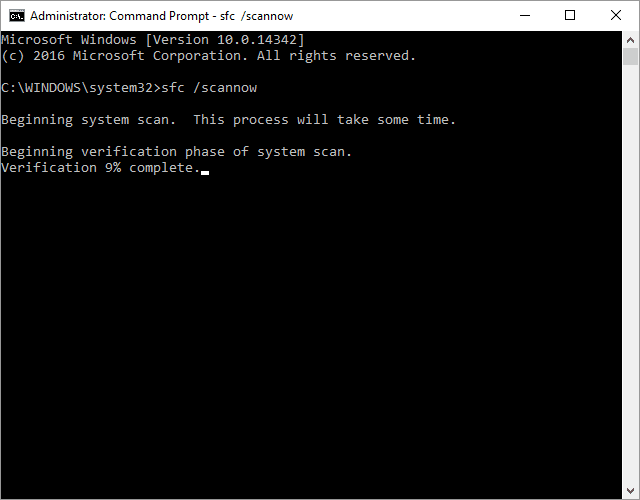
This will in most cases solve the issue of the resolution failed error. You can also try using renewing and resting IP address.
Solution 4 – Renew IP Addresses
Renewing IP address using command prompt can also solve the issue. See below steps on how to renew IP addresses.
- Go to Start menu and search cmd.
- Right click on Command Prompt and click on the “Run as Administrative” option.
- Type in the following commands and press enter after each command.
ipconfig/release
ipconfig/renew - Once done restart your device.
After following the steps the error err_name_resolution_failed will be solved. However, if the does not work then simply reset the router as well as the browser. First, restart the router and check if the issue disappears, if not then click on the reset button commonly available at the back of the router. Once you have reset the router, now it’s time to reset the Chrome browser. Go to browsers setting and click on show advanced settings tab. Click on the option “Reset browser settings” and then click the reset button int the window that pops up. After resetting browser see if the error has been resolved or not.
Causes of the Error ERR_NAME_RESOLUTION_FAILED
One of the major cause of this is the disturbance in the Window’s socket settings of TCP/IP stack. This does not happen on its own, it occurs due to malware that is trying to change the settings. It can also occur if two programs are in contact with each other.
If you have installed a software that relates to the functions of the network, then maybe the reason to have caused the error. It is recommended to scan the device for any malware or viruses periodically. If you haven’t done it, it is best to scan and remove the viruses. There are many anti-viruses available which can sort the issues of viruses.
In addition to the above causes, another reason is the two conflicting.DLL files. The entities with the windsock catalog are known as Layered Service Providers. These LSPs are the .DLL files that make sure that any application that needs to communicate with the eh internet is smooth. However, having two.DLL files can cause the fault which does not let it operate normally.
Hope the above solutions were helpful and solved the irritating error err_name_resolution_failed.
