Computer restarting is a common problem encountered by many users especially PC’s using Windows OS. The error is very frustrating as it restarts over and over without any warning. This can happen every few minutes or even in few seconds. There are various reasons why it faces this issue. The fault can be of both the hardware or the software. However, the common reason why a PC keeps restarting is a bad hard disk, corrupt RAM or corrupt drives. In addition to it, the error may also occur due to certain viruses in the PC.
Read also: The Windows Taskbar received quite a lot of attention while Microsoft was testing Windows 10.
Solution
There are various solutions available as the cases of the issue are different. Firstly, it is best to try to repair the PC using options available by Microsoft. The device will have to enter safe mode to diagnose the issue. If that in some cases is not possible then it is recommended to use Windows Boot Genius which can resolve the computer restarting error. It is also important to not lose any data while solving the issue.
Windows Boot Genius assist in booting up the PC which is unable to boot. This works on all devices that use the Windows OS. It does not matter what manufacturer you are using be it Lenovo, Sony or Toshiba all are able to use this tool.
Solution 1 – Using Windows Genius Tool
You will need a blank CD/DVD or a flash drive to burn a bootable disk, a functioning PC to download Windows Boot Genius and downloaded windows tool before starting the solution. Below are steps to get rid of the issue.
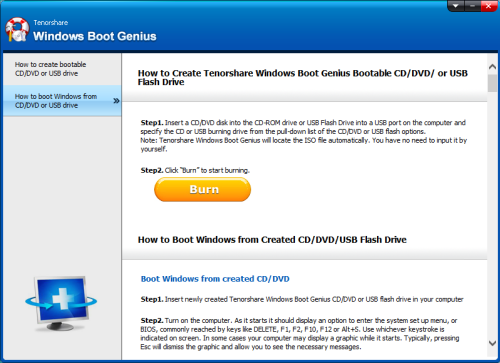
- Firstly, insert the CD/DVD or the USB to the PC that is working.
- Launch the Windows Genius program and burn it to CD/DVD or the USB flash drive.
- Once it’s booted insert the bootable USB to the computer that can’t boot normally.
- Next, set the BIOS to boot the PC from USB.
- After you have gained access to the device, the Windows Boot Genius will automatically be launched.
- Now, go to “Windows Rescue” menu and select the following “Crash before loading bar”.
- Once done the Windows Tool will show you several utilities that can help to resolve the computer restarting error.
- Try each of these utilities one by one until you get rid of the issue.
Solution 2 – Anti-virus Software
The other cause of the glitch maybe a virus that is harming the device. If you have not got any antivirus software it is best to get one now. All computers need protection from malware and viruses that crash them all the time. The first thing to do is install an anti-virus software and scan your PC. In most cases, it will remove any unwanted files and affected files from it. However, if it is still not virus free then you will need to format the PC and reinstall fresh Windows OS. Once done, you will have it working normally. It is recommended to always have some protection in form of antivirus to gate these harmful things from harming the PC.
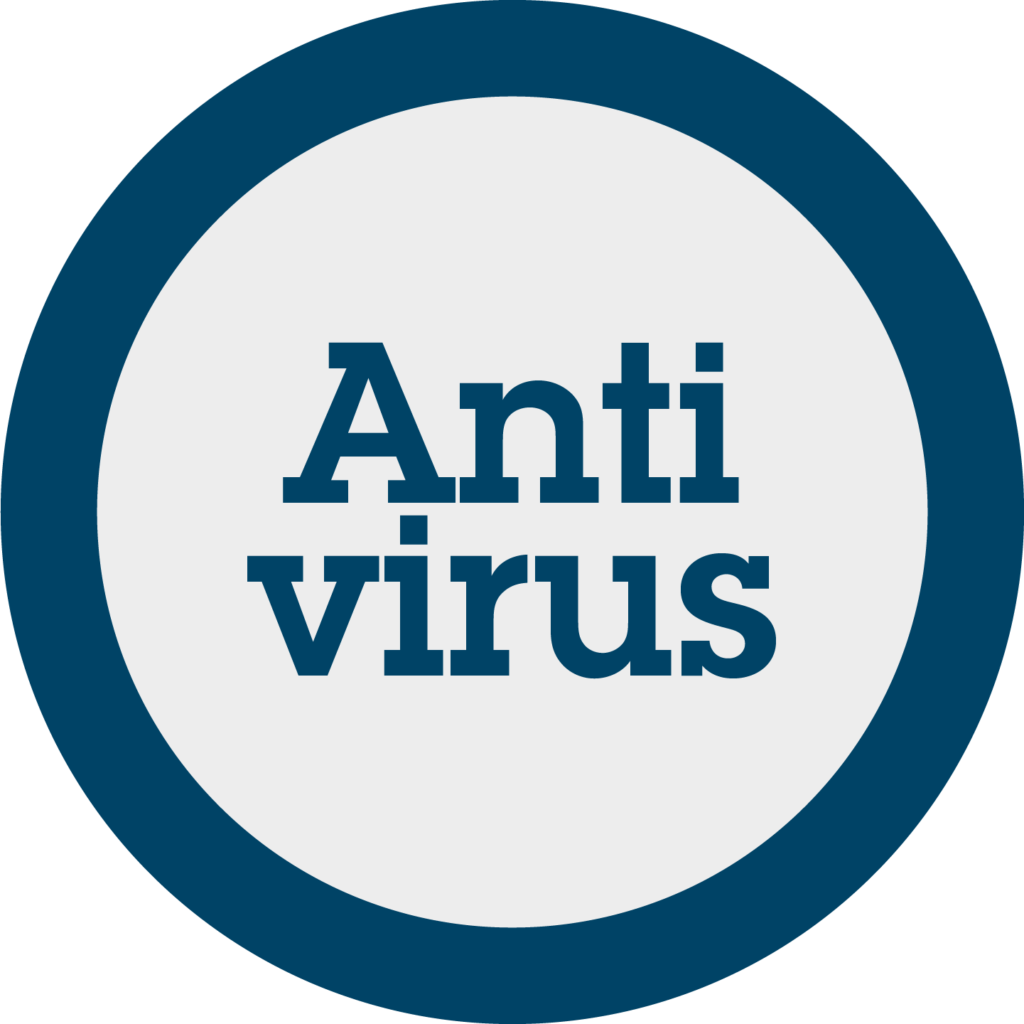
Solution 3 – Resolving Fan issues
If you feel your computer is overheating and keeps restarting then the issue is the hardware precisely being the fan. If the fan is not functioning well or to its maximum potential then the computer restart by itself in order to avoid further damage.
This is one of the most common problems faced by users. The heating may be due to high graphics game or memory is full. Check the memory and remove any high graphics game from the PC. Once done run the computer and check if the heating is decreased. If it still persists then you will have to get the fan cleaned as over time it accumulates dust that does not allow the fan to run properly. Ask any hardware professionals to help you in replacing it.
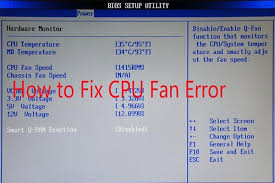
There are also some situations when the fan keeps running even when your computer screen is blank. This happens mainly because of viruses, therefore clean your PC as mentioned in Solution – 2 to have a virus free environment.
Solution 4 – Hardware Faults
The computer restarting fault also occurs when some of the hardware wirings are loose or not plugged in well. The first thing to is open the case of the laptop and check if everything is wired well. If you are new to this then get some professional help. Make sure to check if the RAMs are secured properly in the PCI slot. Once all is secure restart it and check if the issue still persists or not. This should solve the issue in most cases. However, if it does not then there must be some software issues that are forcing it to restart.
Solution 5 – Faulty or Incompatible Drivers
As mentioned earlier incompatible drivers are one of the key factors you encounter such an error. This is very rare but does happen when unknowingly incompatible drivers are installed on the PC. These drivers clash with other drivers which force the computer to crash. Check if any new drivers were installed since the time you were facing the issue. Uninstall those drivers or restore your PC to the old state when you did not face any issued.
The PC can only be restored back to the old state if resort points are set up in advance. Please note you will lose the data that you installed between the restore point and the current state. However, if you exactly know any drivers that may be causing the fault, then uninstall and see if the error disappears. If it does disappear then find alternative drivers that are compatible with your OS.
In most cases, the above solution will help you get rid of this irritating computer restarting error. The majority of the cases suffered due to hardware issues such as malfunctioning of the fan. If none of the above works then it is best to format the computer and reinstall fresh OS to start over error free. Hope the above solutions help in solving the issue.
