Err_Cache_miss is an error that many web or application developers get in Chrome browser. When accessing your web page a fault message is shown that looks something like this “Confirm Form Re-Submission- Error_Cache_Miss”. This is an issue faced day to day by developers in the Chrome browser. The issue is caused when developers are testing their application and used incorrect codes.
The error_Cahe_miss also come when you visit particular websites on google chrome. A white page with the fault message will be displayed on the screen. An alternative message that also may be shown is “Failed to load resource: net:: ERR_Cache_MISS”. It also appears when developers re-testing their website or app on chrome’s dev tool. This occurs due to various causes.
Firstly before we solve the issue, we need to know what exactly is it and why does it occur. The key reasons for the occurrence of it are due to some glitch in the coding of a particular app or website, bugs in the browser, or corrupted extensions. Therefore the computer without analyzing different issues loads this error.
Read also: Pc/computer/laptop keeps restarting.
When does this error occur?
There are only a few times when the Error_Cache_Miss occurs and those are listed below.
- The error shows when opening your own website.
- While analyzing the code in chrome dev tool.
- Accessing particular websites where browsers don’t load the page fully.
You shall find the solution to the issue here if you are suffering from the above situations. Below are all possible methods to solve the bug for all the three situations listed above. If you are encountering any of the particulate situation you can jump to the solutions right away.
Solution – Accessing particular websites or problem in loading page.
If you are trying to access a website and it is showing the Error_Cache_Miss then there are four possible reasons for it.
Clear Browsing Data
Firstly before clearing your browsing data, it is necessary to check if it occurs on multiple websites and is reoccurring for few days. However, if it is displayed for multiples websites then you have some corrupted stored files. These stored files can be in the form of internet cookies or pre-saved cache. The solution to is very easy and can be fixed quickly. Follow the below steps to do clear browsing data.
- Open Chrome
- Enter this address in the address bar “chrome://settings/resetProfileSettings”
- Next, click on the rest of the options
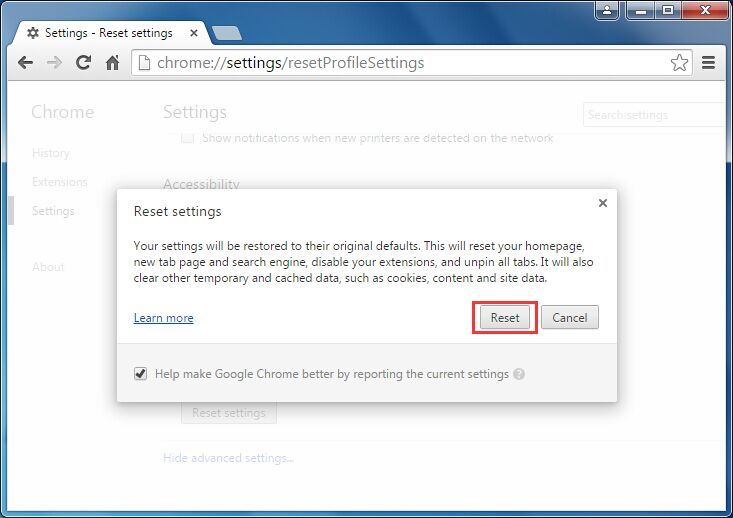
4. You are all done. Now open Chrome and check if the glitch is solved.
Reboot Network Device
This is one quick solution to fix it. Usually, we use our routers continuously without giving it a break and a simple reboot can fix the problem. Reboot everything that is linked to the device and the ISP. Follow the below steps to reboot your router.
- Unplug the power device from the modem which would result in switching off the network.
- Keep it unplugged for few minutes.
- Plug the cable and start your router
- Open the browser and check if it is fixed or not.
Software Issues
In this competitive market, everyone is trying to make a buck by spamming users. Many developers like Ark Survival Evolved hosting develop extensions or software that display their add without the knowledge of the user. However, these can also cause the fault by clashing with browser compatibility. Hence you see the error “Error_Cache_Miss”. All you have to do is uninstall this spammy software from windows program and feature set. Uninstall all unknown software or programs. See below steps to uninstall unwanted programs.
- Press “Windows Key + R” on the keyboard. A run command window will open.
- Type in the following in the run windows “appwiz.cpl” and hit enter.
- A Windows program and features window shall open. Click on uninstall on programs you feel may harm your device or the ones that are unknown.
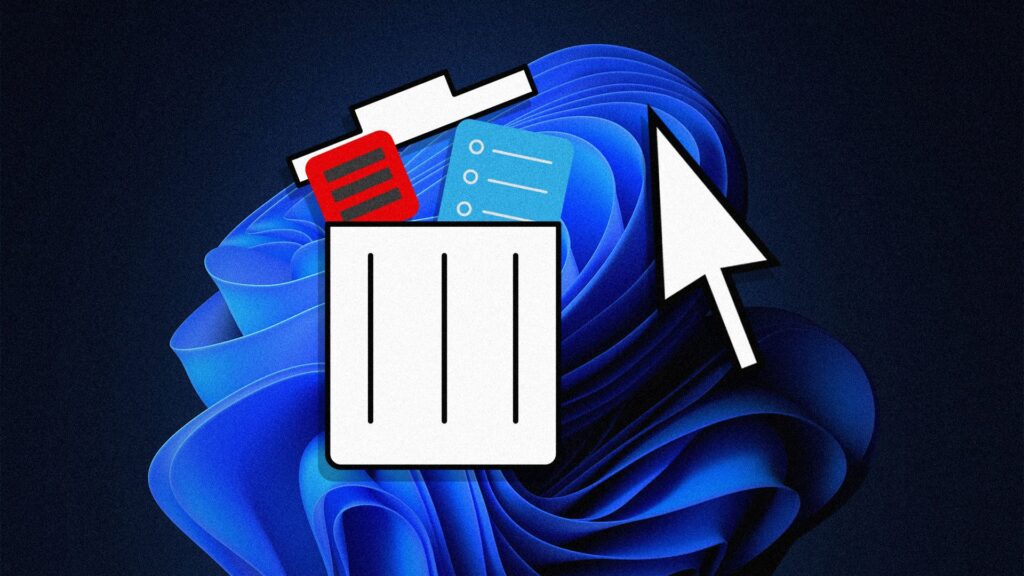
Viola! You are done. Open browser to check if it still persists.
If in any case, the above solutions do not work there might be other cause for the problem. In case the glitch occurs only for a single website it is due to the website being updated. If a web page is under maintenance the fault will be displayed at times. Revisit the page in few days. Nonetheless, if any of the steps do not work you can try reinstalling the browser or updating it. Also, you can contact your Internet service provider if some of the websites are blocked by them.
Solution – Opening own websites
This condition has two sub-conditions. The first one is the problem you see on all devices while accusing your website. The other is the one that is only subject to one device. You only need to solve the fault that you are encountering with.
Error on all devices
This is common to WordPress websites that additional plugin. The key reason for the issue is the caching plugins. If you also do have this plugin it is recommended to disable the plugin. To disable you need to of to websites root directory and alter the plugin folder name. This should solve the problem. However, if your website is a non-WordPress site then check for code that os caching your pages. Remove the code temporarily and check if solves the issue.
Error on a single device
If the issue is occurring only on one device then the first thing to do is update your browser. At time un-updated Chrome can cause this fault. Update the browser and see if it is fixed. If this does not solve the problem, open your website in an incognito window and check if it works. If so, then the fault is due to extensions. Disable the extensions and it would fix it.
Solution – Error in Chrome Development Tool
While using the chrome dev tool the net:: generalERR_CACHE_MISS is getting more common. This is due to a bug in the chrome and chromium browser. At times the fault disappears once the browser is updated. However, id you using the latest version then you will have to be patient till the new update is rolled out. Although there are some other ways you can try to get rid of the problem. Other than updating the browser check below different ways to fix the issue.
Note: Please first update the browser then try the below steps.
Caching Setting
Changing the Caching setting in the dev tool can solve most of the issue. To change cache setting follow these steps.
- Hold CTRL-Shift-I at the same time to open dev tool.
- From the option on the right, go to settings.
- Open, General tab.
- Select this option “Disable cache”.
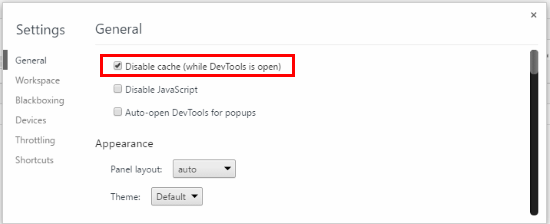
Finally, reload the page to see if it is solved.
Adware or Softwares
Remove all extensions that you don not use. There might be some that you might not have even installed. Do not worry just leave the one’s you use and dump the rest of them. Go to the address bar and type “chrome://extensions”. From all the list delete the advertising extensions and useless software that you do not use. Once done reload the browser and the problem will be solved.
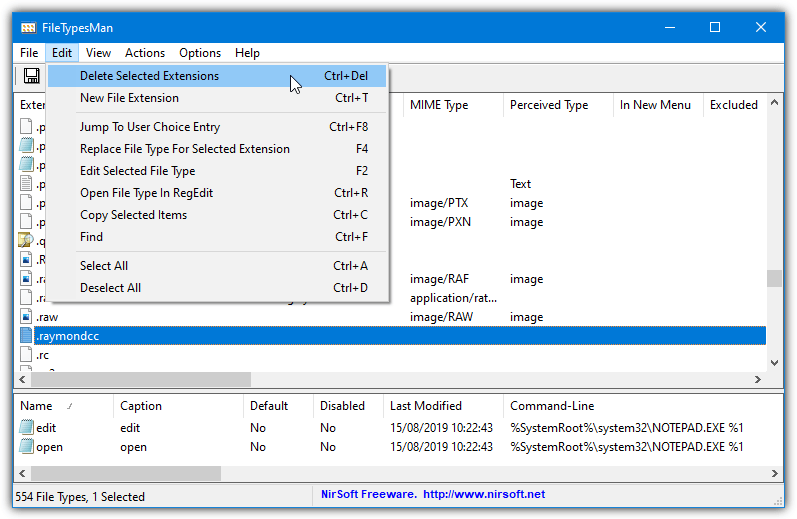
Analytics code
If there are some codes utilized for analytics then remove them. At times these codes create a problem and cause the fault. After removing codes check if the error still persists. If it does then there should be something wrong with your program or your program has some bug. However, if it solves the error by removing analytic codes then you should avoid using them at all.
The error Err_cache_miss should be fixed after trying the above solutions. This is a very common bug especially for developers testing their program on chrome. We hope your problem is solved using these methods.
